Introducing Asset History: a new way to investigate EV charging issues
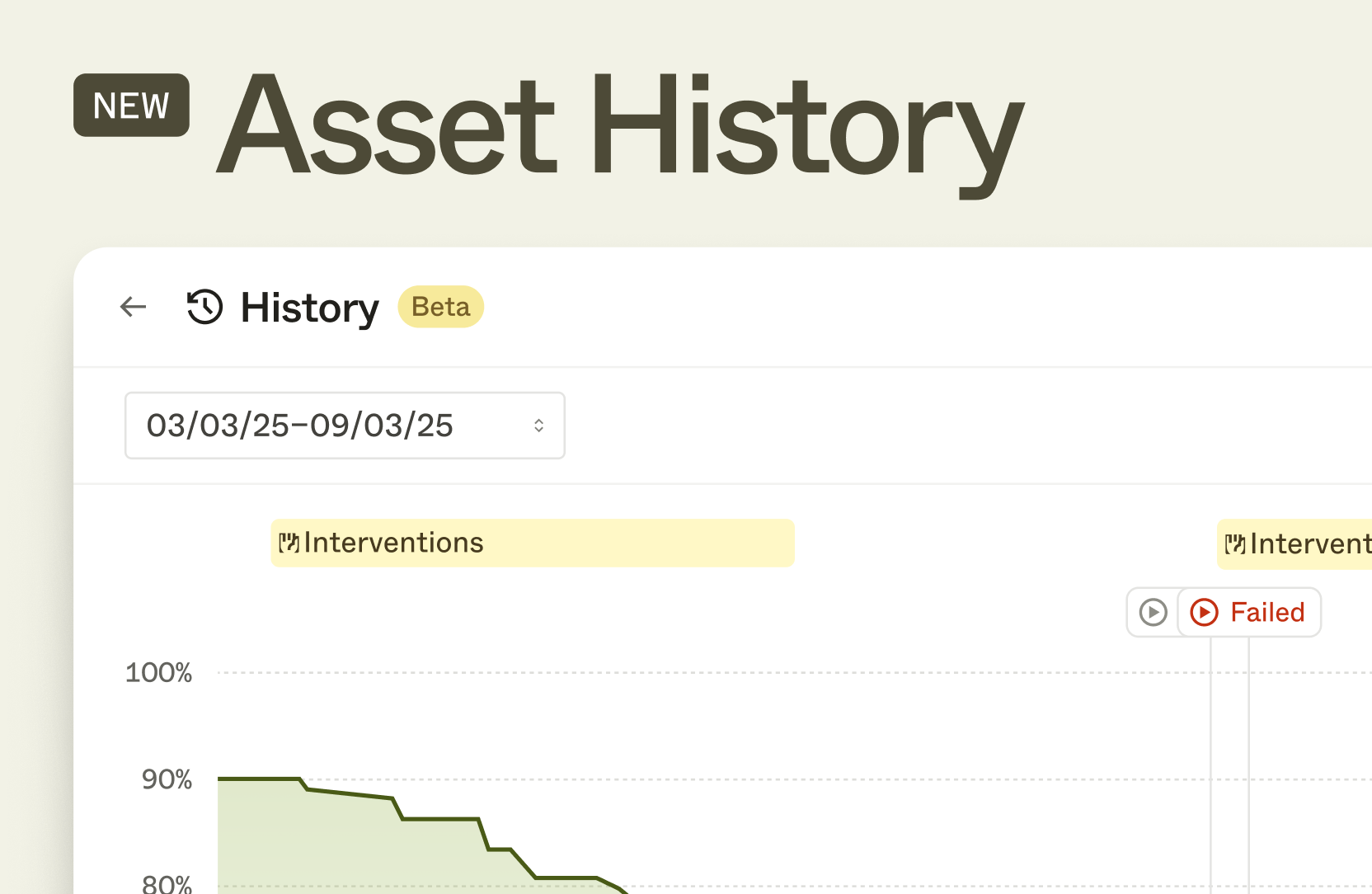
A user reports that their EV didn’t charge overnight.
Support opens the dashboard. The vehicle looks fine now, but what happened hours ago? Was it unplugged too early? Did the command fail? Or did the integration miss something?
Investigations like this are common. But they’re time-consuming, hard to trace and often require engineers to step in.
Asset History changes that.
It’s a new feature in the Enode dashboard that shows a complete timeline of what’s happened to a vehicle over time. Charging actions, power delivery changes, and interventions are all captured in a single view with full context.
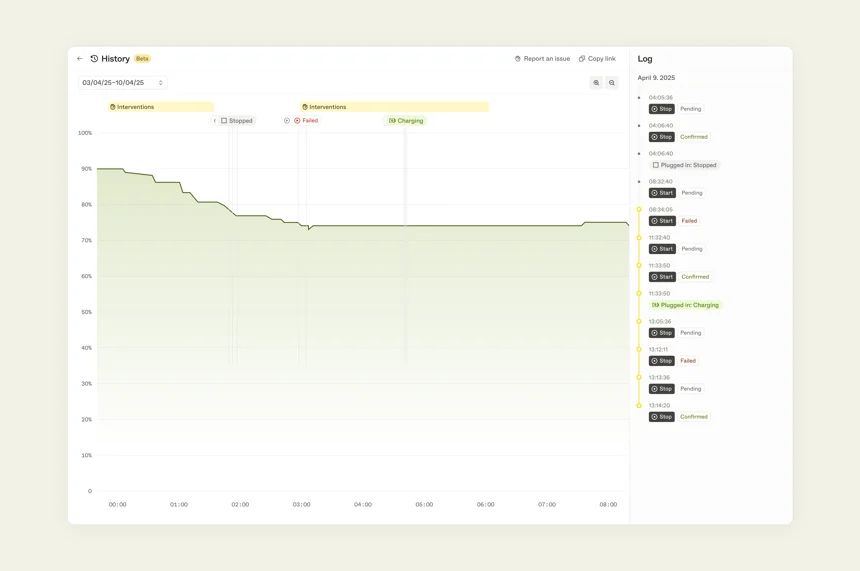
With Asset History, support and integration teams can quickly trace what happened, when it happened, and why.
From symptoms to root cause
EV charging issues are rarely black and white. Vehicles behave differently across brands and users. Logs are hard to parse. And without context, it’s easy to misdiagnose the problem.
We built Asset History to give teams the clarity they’ve been missing.
“When something breaks, engineers debug by recreating what led up to the issue. We wanted support teams to have that same ability, to move from reacting to understanding. That’s what Asset History brings to the dashboard.” says Christoph Lorenzi, Product Manager at Enode
Asset History extends Asset View, which shows a vehicle’s current state, with a new timeline of past events. Teams can follow the sequence that led to a failed action, dig into detailed metadata, and access built-in documentation to guide resolution.
It makes spotting patterns easier. And it removes the need to dig through logs or escalate every time something breaks.
Designed for faster support
Asset History helps reduce time-to-resolution and cost-to-serve. Support teams can trace how vehicles are used and controlled over time, follow the full sequence of events leading up to a failed action, and resolve issues before they affect users.
It also supports integration teams. By exposing a vehicle’s behavior over time, Asset History makes it easier to validate new integrations, surface edge cases, and improve reliability.
Now available in the dashboard
Asset History is live for all vehicles in Asset View. To explore it, open the dashboard, use Find by ID to locate a vehicle, and click “History” in the top-right corner of the Asset View.
For a full walkthrough, read the developer guide.
